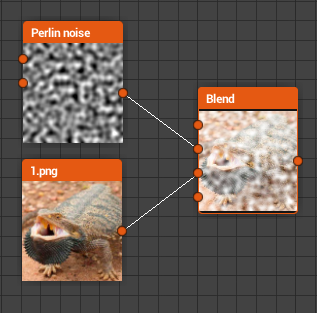Blend
The Blend node blends or mix together two separate inputs with a user-defined Blend Mode and an optional Opacity mask. Almost any Graph you build will make use of this node.
Parameters
-
Mode - Sets the blending operation to be used.
-
Source - Top or foreground layer of the Blend operation.
-
Dest - Bottom or background layer of the blend operation.
-
Alpha - Determines blending behaviour
Blending Mode
Copy
The Copy blending mode will just place the foreground on top of the background.
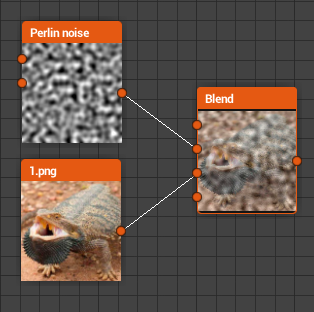
Add
The Add blending mode will add the foreground input value to each corresponding pixel in the background.
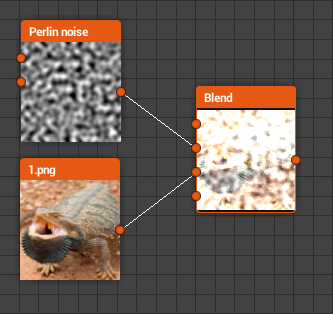
Substract
The Substract blending mode will substract the foreground input value from each corresponding pixel in the background.
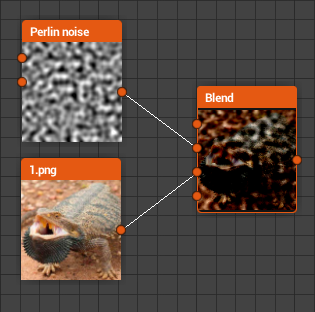
Multiply
The Multiply blending mode will multiply the background input value by each corresponding pixel in the foreground.
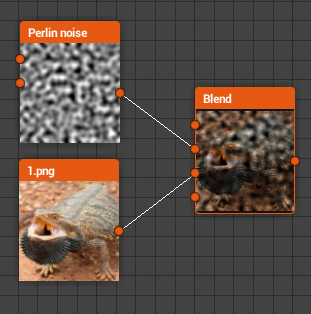
Add sub
The Add Sub blending mode works as following:
- Foreground pixels with a value higher than 0.5 are added to their respective background pixels.
- Foreground pixels with a value lower than 0.5 are substracted from their respective background pixels.
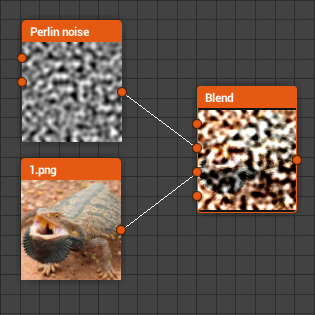
Max (Lighten)
The Max Blending mode will pick the higher value between the background and the foreground.
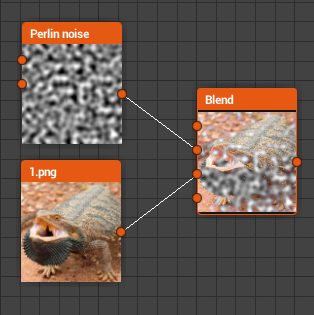
Min (Darken)
The Min Blending mode will pick the lower value between the background and the foreground.
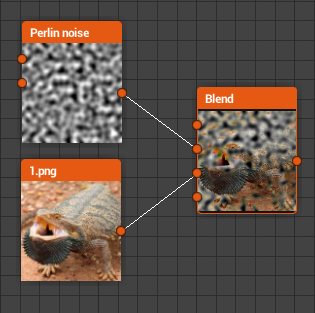
Divide
The Divide blending mode will divide the background input pixels value by each corresponding pixel in the foreground.
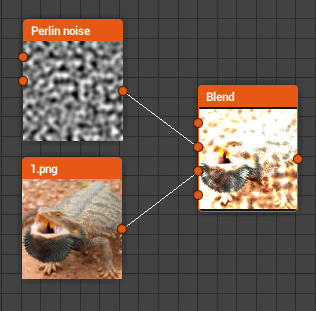
Overlay
The Overlay blending mode combines Multiply and Screen blend modes:
- If the value of the lower layer pixel is below 0.5, then a Multiply type blending is applied
- If the value of the lower layer pixel is above 0.5, then a Screen type blending is applied
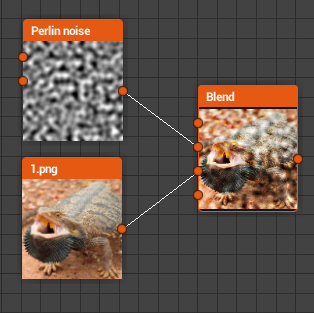
Screen
With Screen blend mode the values of the pixels in the two inputs are inverted, multiplied, and then inverted again.