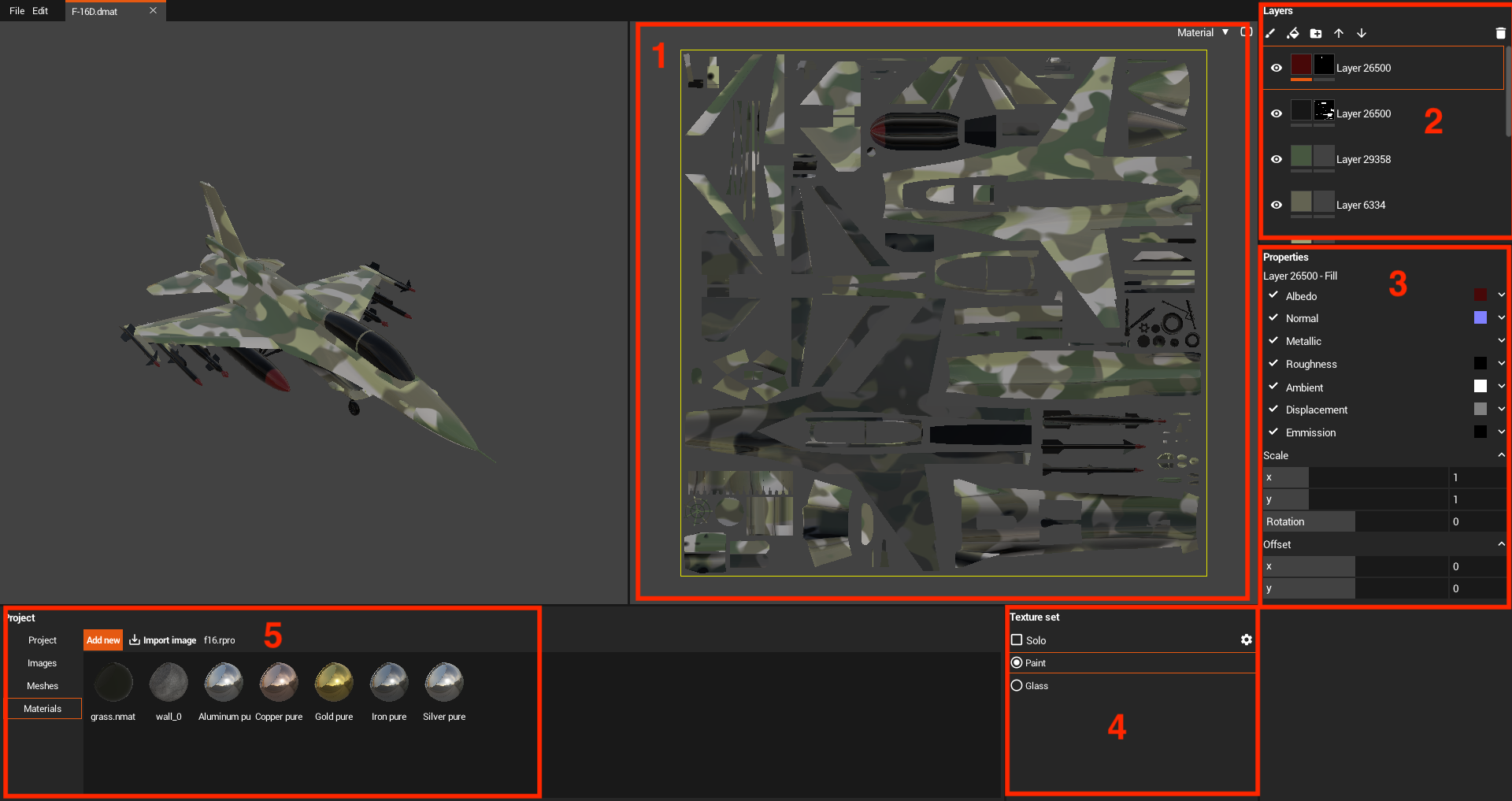Painter
1. UV map
In this window, you can paint on a UV map.
2. Layer navigation
The Layer Stack lets you manipulate the layers of a Texture Set. A layer contains the painting and effects that will create the texture on the 3D object in the scene. You can hide and unhide layers and put them into folders.
Types of layers:
- Paint layer - this type of layer can be painted on with brushes.
- Fill layer - this type of layer avoid to manually paint the textures on the mesh. The fill layer can be edited via the Properties window.
Creating a layer
To each layer you may set one of 3 mask - black-white map to draw on mesh:
- Mask stack - list of layers which merge into on black-white map
- Black mask - mask stack with default black layer
- White mask - mask stack with default white layer
On the mask you may paint by layers:
- Paint - paint on mask by brush.
- Map - import image
- Generators - generate noise by one of exist template
- Pattern - generate repeated pattern by parameters
3. Layer properties
Paint layer properties
Brush shape
You may import black-white mask to paint on mesh with a custom brush shape.
Brush settings
- Size - brush size.
- Angle - brush angle, useful for the custom brush shape.
- Spacing - adjust the spacing for your stroke.
- Flow - the degree of pressure on the brush.
- Opacity - transparency of brushstroke.
Brush jitter
With these options, brush parameters will change each new brushstroke on a mesh or UV map.
- Size jitter - controls the size of the brush.
- Angle jitter - controls the angle of the brush.
- Flow jitter - controls the flow of the brush.
Fill layer properties
Texture params
Material properites, may setup by colors or textures. Look to Material scheme for description of each parameter.
Scale
- X - scale by x
- Y - scale by y
- Rotation - rotates texture along a selected angle
Offset
- X - offset by x
- Y - offset by y
4. Texture set navigation
In this window, you can choose the current texture set for the painting. Solo checkbox hide/shown unused part of 3d model
5. Project navigation
In this section, you can choose one of the existing materials for the painting.
Also, here you manage your files and resources inside the project. You can do a few important actions through the Project window.
- Import images
- Create new materials
- Import meshes
- Configure export